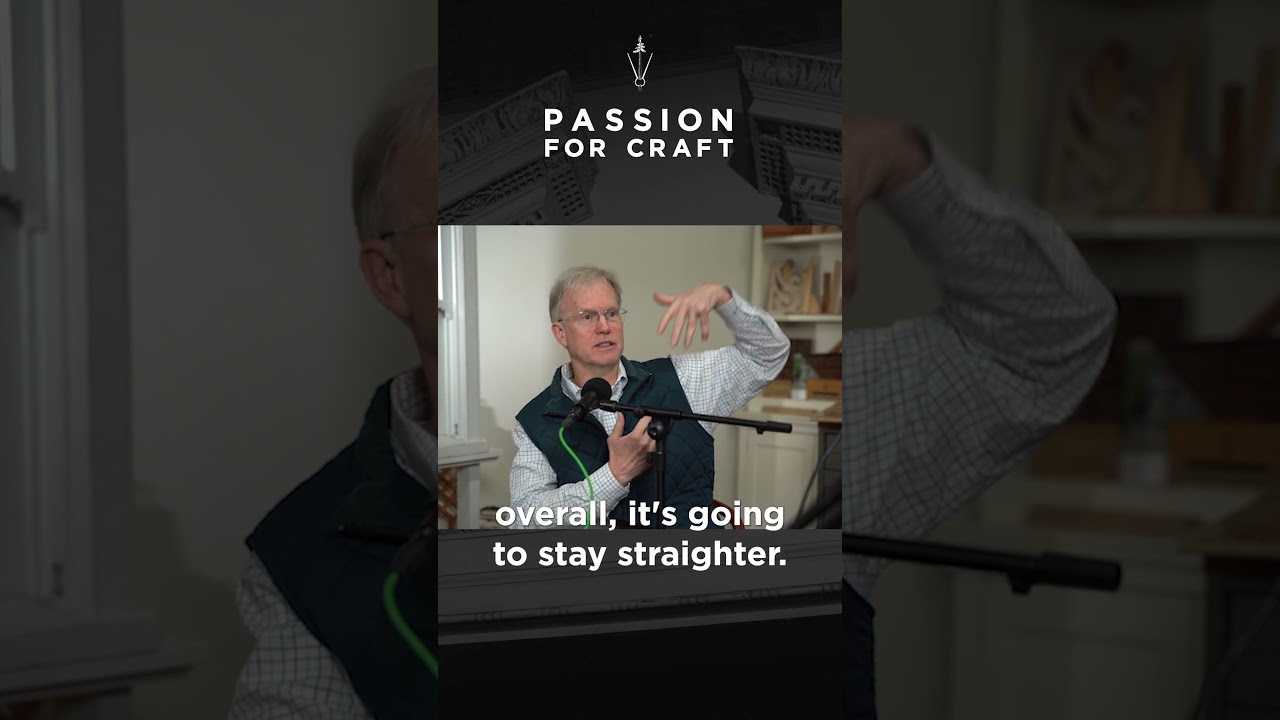This tutorial walks you through the steps to create and assigns a new material to an object in the Lumberyard Editor. To do this, we will break down the Material Editor UI, create a new Material, assign the Material to an object, convert our material into a Multi-Material, and finally assign Sub-materials per object face. At the end of the tutorial, you will have a general understanding of the Material Editor workflows and how they can be applied to your own designs.
Learn how to use Amazon lumberyard to in this game dev video tutorial.
Download Lumberyard today:https://aws.amazon.com/lumberyard/
Docs: https://docs.aws.amazon.com/lumberyard/
GitHub: https://github.com/aws/lumberyard
For more Lumberyard documentation: https://docs.aws.amazon.com/lumberyard/
Subscribe for official Lumberyard Video Tutorials here: https://www.youtube.com/AmazonGameDev?sub_confirmation=1
and our sister channel Amazon Game Tech for all your AWS game dev needs: https://www.youtube.com/AmazonGameTech?sub_confirmation=1
We’d love to hear from you!
Head to our Tutorial Discussion forum to share any feedback you have, including what you do or don’t like about our tutorials or new content you’d like to see in the near future.
https://gamedev.amazon.com/forums/spaces/91/index.html
Follow & DM us on Twitter:
Tweets by ElKingpin
Tweets by AmznLumberyard
Tweets by amazongametech
Like us on Facebook: https://www.facebook.com/amazonlumberyard/
https://www.facebook.com/amazongametech/
#lumberyard #aws #gametech #gamedev
Source