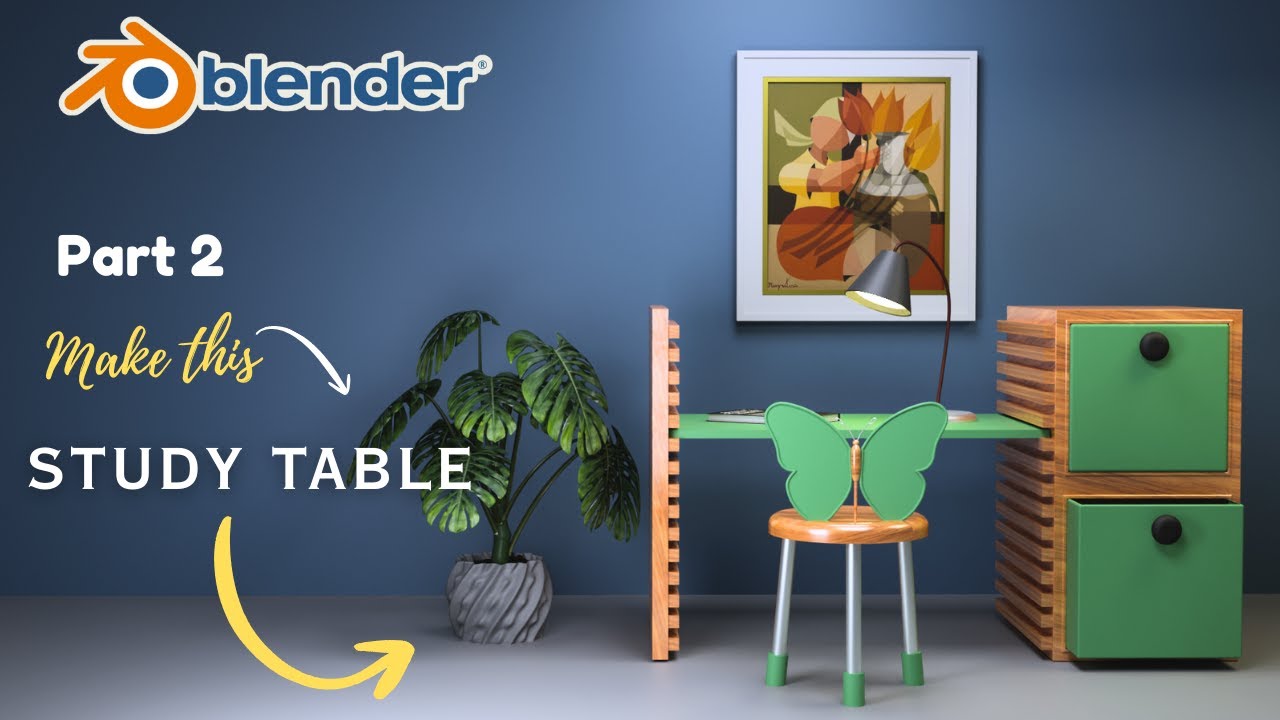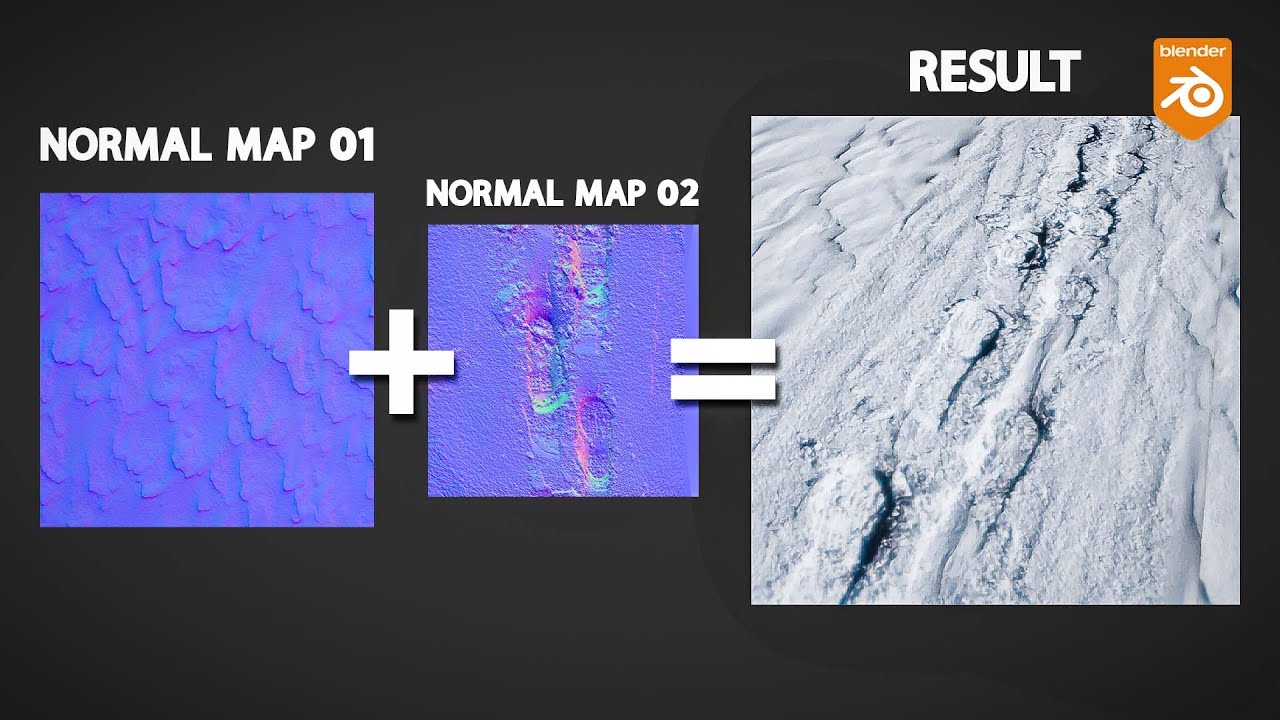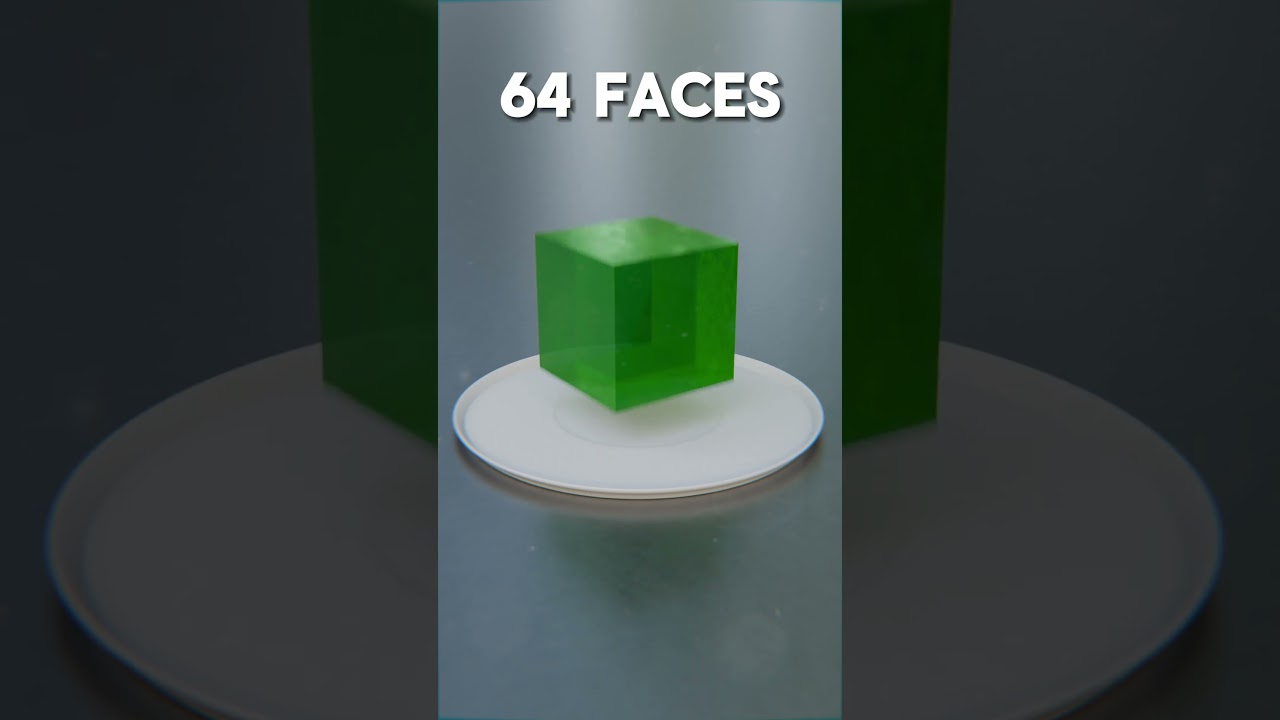This time we’re creating a Hexagonal Tiling node that’s going to let us turn a plane into a fully 3D Hexagonal Tile material for all of your tiling needs!
Apologies if my voice is a bit croaky, I’ve just been feeling a little under the weather!
Contents:
00:00 – Intro
01:03 – Understanding hexagons
02:32 – Making a hexagon
04:05 – Creating the hexagon array
10:30 – Adding displacement
12:52 – Building the group node
16:22 – Example scene and material use
Final Node Tree: https://imgur.com/n2T16cJ
Please let me know how I can improve these videos!
Twitter: https://twitter.com/erindale_xyz
Instagram: https://www.instagram.com/e.r.i.n.d.a.l.e/
*****
Shortcuts:
SHIFT+A: Add menu
SHIFT+D: Duplicate node
CTRL+SHIFT+D: Duplicate with connected inputs
CTRL+H: Hide unused node sockets
H: Minimise selected node
M: Mute selected node
CTRL+J: Frame selected nodes
CTRL+G: Group selected nodes
SHIFT+TAB: Turn on snapping
CTRL+SPACE: Maximise work area
G: Grab (especially useful when trying to move reroutes)
CTRL+X: Dissolve node
CTRL+Right Click: Cut noodle
SHIFT+Right Click: Add reroute
D+Left Click: Draw annotation
D+Right Click: Erase annotation
CTRL+Drag a slider to snap
SHIFT+Drag a slider for fine adjustments
Nodes Used:
INPUT
-UV Map
-Value
TEXTURE
-White Noise
COLOUR
-Invert
-MixRGB
+Colour Dodge
+Colour Burn
+Mix
-RGB Curves
VECTOR
-Mapping
CONVERTER
-CombineXYZ
-Math
+Square Root
+Maximum
+Less Than
+Multiply
+Minimum
+Subtract
+Divide
+Add
-SeparateXYZ
-Vector Math
+Scale
+Multiply
+Add
+Divide
+Modulo
+Snap
+Absolute
+Normalise
+Dot Product
Source