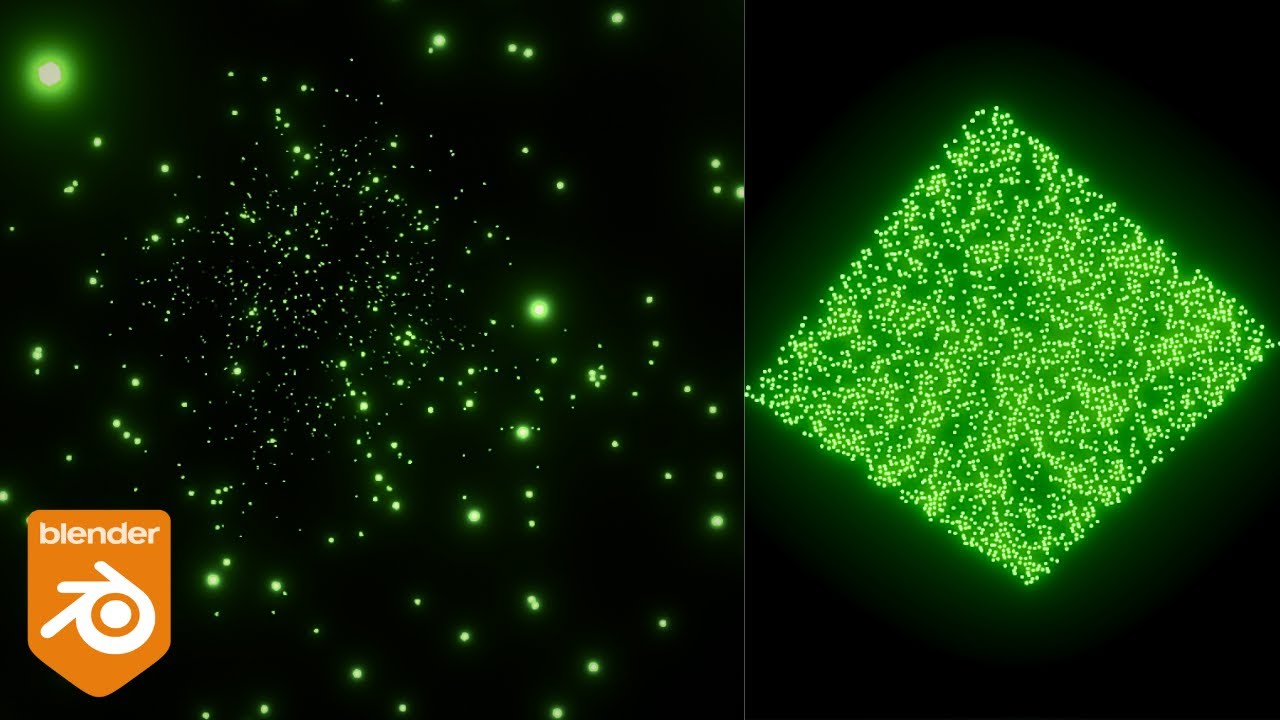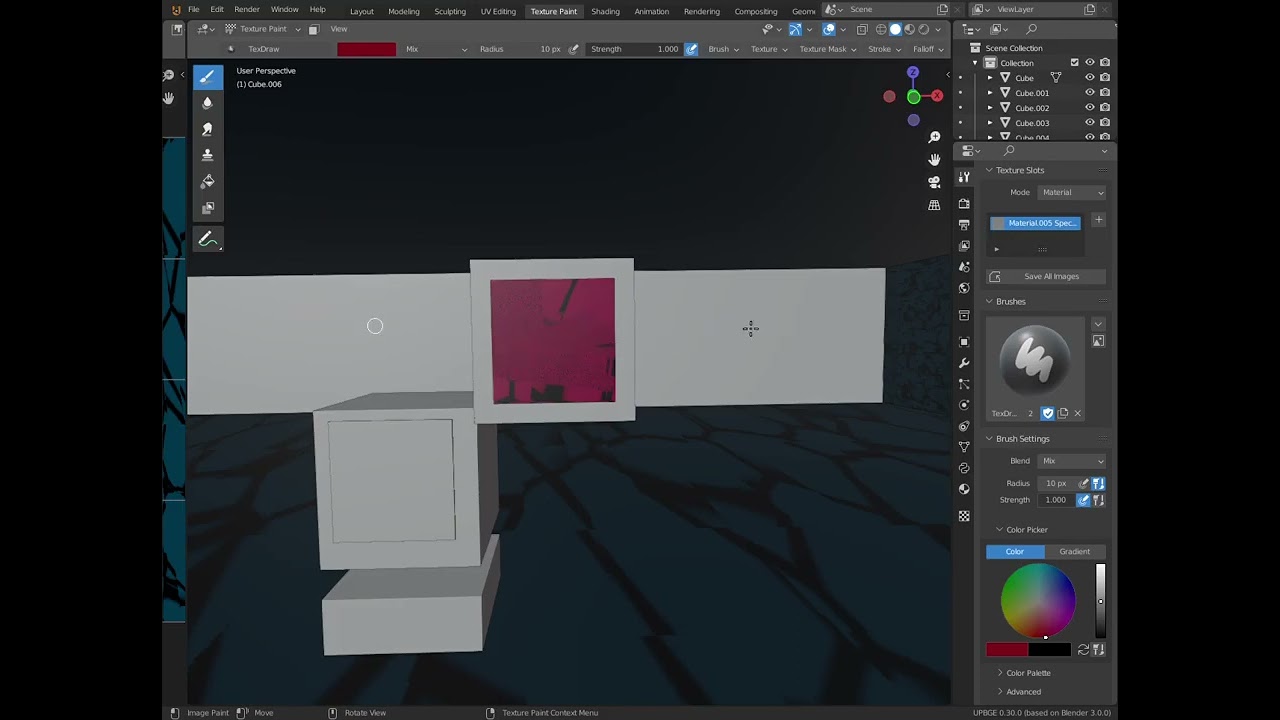In this tutorial, we’ll be creating whole-object and shape key animation, to make it work interactively through user interface. Also, in this part we’ll add some sounds to accentuate the animation.
0:16 Reorganizing the scene by placing objects in collections.
1:41 Disabling rendering and visibility for a collection.
2:05 Creating whole-object animation for instruments.
3:49 Inserting an additional key frame to offset the animation.
5:20 Exporting and checking the animation in the web browser.
5:49 Disabling animation auto start for all objects in bulk using « Alt » key.
6:30 Making the animation be triggered with an UI button using Puzzles.
8:30 Using the puzzle’s « advanced playback options » to play animation in reverse.
9:35 Using a variable to track the object state and prevent odd behavior for animation.
13:07 Preparing to create shape key animation.
14:05 Explaining shape key animation.
15:19 Using a pre-modeled mesh as morph target.
16:04 Creating shape keys from pre-modeled meshes.
17:01 Creating shape key animation.
17:46 Tweaking animation in the Graph Editor.
19:50 Adding sounds to accentuate the animation.
21:03 Tweaking sound volume.
Run the Swiss Army Knife app live:
https://cdn.soft8soft.com/demo/applications/swiss_army_knife/index.html
Download starter files:
https://cdn.soft8soft.com/downloads/tutorials/v3d_blender_basics_season2_starter_files.zip
Get Verge3D: