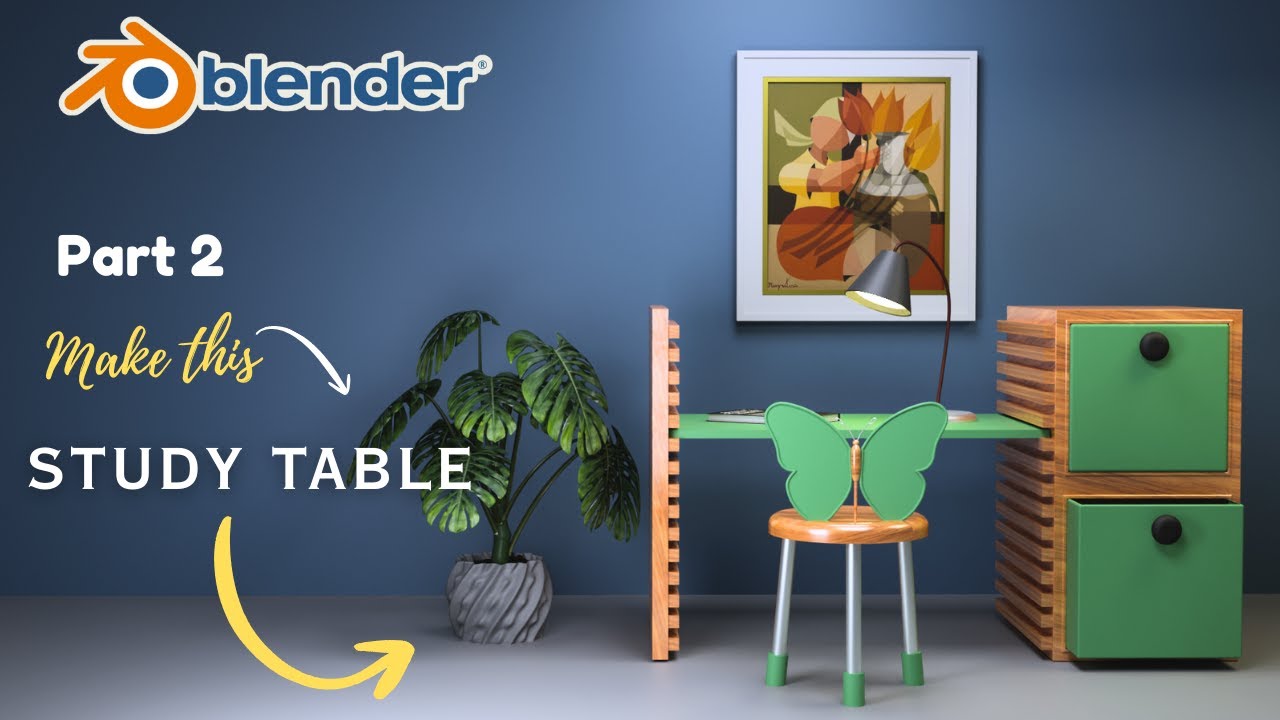Hello everyone! In this short tutorial on the basics of the Unreal Engine 5 interface, we’ll see how to display the 3D viewport in fullscreen and how to move around the virtual space using the WASD keys or the Arrow Keys.
Let’s start with fullscreen mode. All you need to do is place the mouse inside the 3D viewport, click anywhere to let Unreal know you’re working in that window, and press the F11 key. Pressing the same key again will return you to the normal view with the smaller window.
The fullscreen mode, which Unreal calls Immersive View, can also be activated from the menu with the three dots located at the top-right corner of the 3D viewport.
As for moving around with the WASD keys or the Arrow Keys, you first need to press the right mouse button and, while holding it down, use the WASD keys or the Arrow Keys to navigate the scene. Don’t close this video just yet, though, because we need to make a couple of clarifications!
You can also hold down the left mouse button and then press the WASD keys or the Arrow Keys. In this case, however, you’ll be able to move without changing the viewing angle. Moving forward or backward while holding the left mouse button will shift the point of view forward, but it won’t change the tilt of the camera, and this isn’t always convenient.
As for movement speed, you can adjust it using the Camera Speed control at the top of the 3D viewport.
This parameter can also be adjusted while you’re moving through the scene using the mouse wheel. To do this, hold down either the left or right mouse button and scroll the mouse wheel. This way, you can change the Camera Speed value on the fly while navigating the scene with the Arrow Keys or WASD, adapting the speed to your needs.
To wrap up, let me point out the Viewport Related Settings menu, where you’ll find other basic interface options, such as mouse sensitivity.
Inside this menu, you’ll also find the Open Viewport Preferences option, which lets you quickly access the Viewport Controls section of the Editor Preferences window. Here you’ll find a lot of settings, some more useful than others, but I won’t go through them now.
In any case, the first option available is Flight Camera Control Type, which is exactly the topic of this short tutorial. As you can see, it’s set to use the WASD or Arrow Keys while holding down one of the mouse buttons.
You can also choose to switch to the mode where WASD works without pressing any mouse button. In that case, you’ll need to click somewhere inside the 3D viewport to activate it, and then use the WASD keys directly to move around.
That said, you’ll still need to press either the left or right mouse button to rotate the view, so in my opinion it’s just easier to leave the default mode as it is.
Alright, that’s it for this short video tutorial! If you enjoy my content, the best way to support me is to subscribe to the channel and leave a like on this video. Thanks, and see you next time!
Voir sur youtube