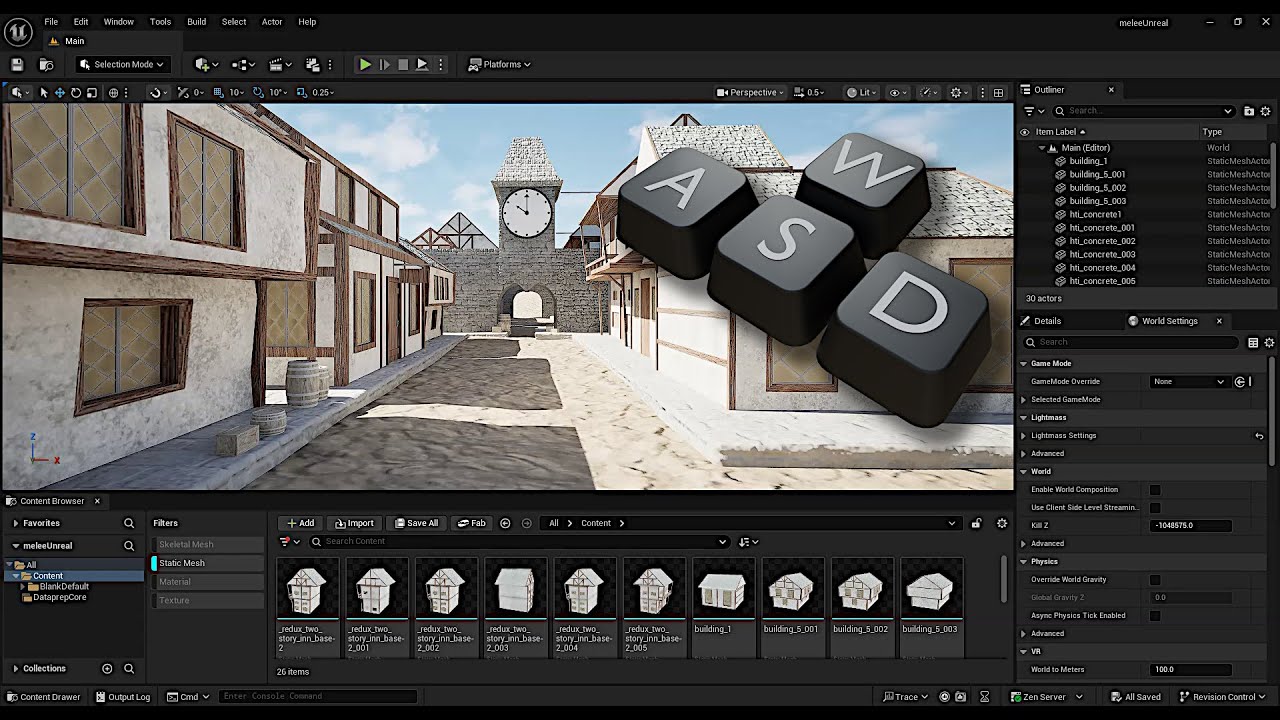Previous tutorial, how to download and install Unreal Engine: https://youtu.be/NKt03BhcKDQ
Next tutorial, how to build Unreal Engine from Source: https://youtu.be/MRJUWC90aJM
In this video, after installing Unreal Engine, we go over how to download, install, and run Visual Studio for Unreal Engine. We use the Visual Studio Installer to install Visual Studio and the necessary game development component/workload. Then, we go over options such as setting the default source code editor in Unreal Engine, opening your Visual Studio project from Unreal Engine, and refreshing the Visual Studio project. Once we have confirmed those options work, we add some very simple code to speed up and slow down the player character to make sure changes to our code actually get built.
*** Download Links ***
Visual Studio: https://visualstudio.microsoft.com/downloads/
How to support the channel:
Get a shirt or sweatshirt with free shipping (Use code « SHIP » at checkout): https://teespring.com/stores/flopperam
Become a member: https://www.youtube.com/channel/UCO77KLKwplncMHLo6gLpIHw/join
Support us on Patreon: https://www.patreon.com/flopperam
Donate to our PayPal: https://www.paypal.me/flopperam
Sponsor us on Github: https://github.com/sponsors/chris-gong
Social media links:
Discord: https://discord.gg/8yvTRBv
Twitter: https://twitter.com/Flopperam
Instagram: https://www.instagram.com/flopperam/
Facebook: https://www.facebook.com/flopperam
Music Creds
Song: Lakey Inspired – Wonder (SOUNDISSTYLE)
Video Link: https://www.youtube.com/watch?v=eRa8qlJ7JLc
Follow the artist, Lakey Inspired:
https://www.facebook.com/LAKEYINSPIRED
http://instagram.com/lakeyinspired
#ue4 #unrealengine #visualstudio
Source